Today marks the launch of The Bell Tree chatroom once again and I figured I'd make a simple beginner's guide to using it for all your newbies, as people not understanding the chat was a problem we came across last time we had it.
The Basics:
The Bell Tree chat is hosted using Internet Relay Chat, otherwise known as IRC. An IRC is a more complex platform when it comes to chatrooms, hence the making of this guide.
There are multiple ways to access The Bell Tree IRC, the simplest but also most lacking in features is simply by clicking the "Chat" link on the navbar just below the banner. Also on this button is a number, this number indicates how many users are currently in the chat.
You can also access the chat by using a service like Mibbit. While this is probably pointless as we have a similar client embedded on the forums as described above, it's a useful alternative if for some reason you can't get the previous method working.
The best way to access the IRC is by downloading an IRC client, there are plenty around but my recommended clients would be mIRC for Windows or Colloquy for Mac. When you first launch one of these clients it may be slightly confusing as you have to manually connect to the server and channel, but once you have it set up it'll be much more convenient than using the embedded chat.
The benefits of using a client is that you can have it automatically authenticate you (if you have a registered account on the IRC, which I'll explain later), notify you if somebody says your name and it doesn't require you to have the chat open in a tab. I generally just leave my IRC open all the time my computer is on, this allows me to occasionally check on the chat without having a browser tab open. Clients use such little resources that there's no reason to not have them open.
If you are interested in installing a client, information on connecting to the server and channel, aswell as setting up notifications are in the spoiler:
Registering Your Nickname:
The IRC's server is completely different to the forums, therefore your name isn't actually registered when you connect. If you do not have an IRC account, leave the password field blank on the embedded chat. This also means that somebody else on the server could be using your forum name and therefore you won't be able to use it and you'll be renamed to "Unidentified000000".
To register a name, first get the name you want to use. If your current name isn't the one you wish to register you can change it by typing /nick name. Once you have done that there are two methods you can take. Easiest is by using the embedded client on the forum, there is a register option in the "Options" tab. Otherwise follow these steps: Type /ns register password email, you will then receive and email with information on how to activate your account. From now on when you enter the chat (unless you automate it with an IRC client) you will need to identify yourself, you can do this by typing /ns identify password. Though it may also prompt you for the password without the need to type anything, you can probably enter it on the login screen in the embedded chat.
Understanding IRC:
IRC uses symbols to identify who are the admins and mods of a channel, which can be confusing if you've never used IRC before.
~ = Founder. Aka Jeremy.
@ = Channel Operator (or Op for short). They have the ability to kick and ban users, aswell as a plethora of other in-depth commands.
% = Half Operator (or Halfops for short). They have the ability to kick and ban users and change some channel modes but cannot kick or ban other ops.
+ = Voiced User. Voiced users have the ability to continue to speak in the channel when the channel is set to mute everyone.
Problematic User Approaches:
If you're having some issues with a user (which you never should) whether it be in PM or in channel, you need to let an online mod know immediately so the situation can be handled in channel. Unfortunately this does not include Personal Messages, (PM's) and for that reason, here's a handy command to just block someone that's causing you problems outside of the IRC's main channels.
/ignore username
For example: if I were to type /ignore ProfGallows, it would set that specific user on ignore until I typed out /unignore ProfGallows. I would never be able to see any messages from this user until the unignore command was typed out.
If this person follows you in other ways, it's possible that it's time to escalate it to the IRC ops. Please contact a Belltree moderator for the way to do this. It's only very rarely that this will ever need to be done, and takes time out of an IRC operator's day, so we tend to avoid it.

Request Information:
This guide is very much a work in progress and there is much more to know about an IRC than there is in this guide so far, if you want to know anything feel free to ask and I'll add it to the guide.
The Basics:
The Bell Tree chat is hosted using Internet Relay Chat, otherwise known as IRC. An IRC is a more complex platform when it comes to chatrooms, hence the making of this guide.
There are multiple ways to access The Bell Tree IRC, the simplest but also most lacking in features is simply by clicking the "Chat" link on the navbar just below the banner. Also on this button is a number, this number indicates how many users are currently in the chat.
You can also access the chat by using a service like Mibbit. While this is probably pointless as we have a similar client embedded on the forums as described above, it's a useful alternative if for some reason you can't get the previous method working.
The best way to access the IRC is by downloading an IRC client, there are plenty around but my recommended clients would be mIRC for Windows or Colloquy for Mac. When you first launch one of these clients it may be slightly confusing as you have to manually connect to the server and channel, but once you have it set up it'll be much more convenient than using the embedded chat.
The benefits of using a client is that you can have it automatically authenticate you (if you have a registered account on the IRC, which I'll explain later), notify you if somebody says your name and it doesn't require you to have the chat open in a tab. I generally just leave my IRC open all the time my computer is on, this allows me to occasionally check on the chat without having a browser tab open. Clients use such little resources that there's no reason to not have them open.
If you are interested in installing a client, information on connecting to the server and channel, aswell as setting up notifications are in the spoiler:
When you launch mIRC you should see the connect window which you can use to connect to IRC.
You will need to enter something for your Full Name and Email Address, however these do not have to be your real full name and email address.
You will then have to choose your Nickname and Alternative Nickname. These are your display names, if you join a channel and your nickname is unavailable, your alternate nickname will be chosen.
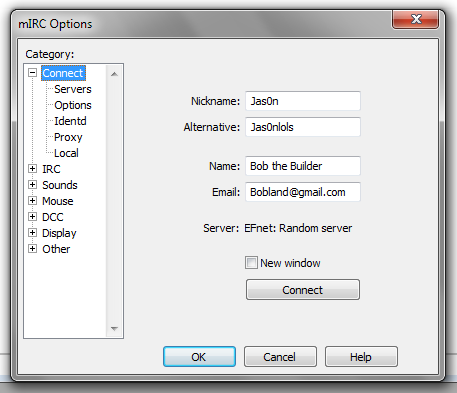
In the left column you will want to click the "Servers" tab then click the "add" button. Fill out the boxes as shown below:
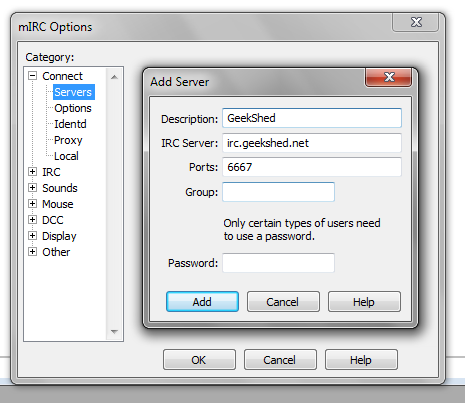
Once done click "Add" then click the "Select" button on the right side.
Next click "Options" on the left hand side, just under "Servers" and select the "Perform..." button on the right hand side, fill it out like below (and make sure you tick the box):
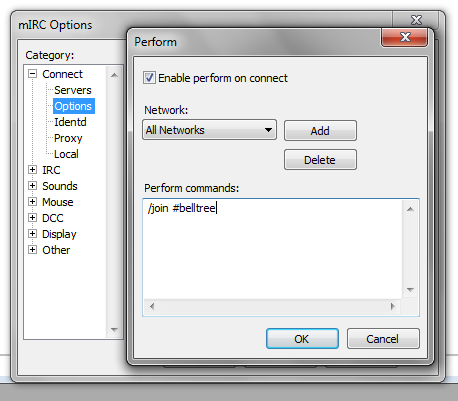
You could also add a new line to the box with the command /ns identify password to automatically authenticate you if you have a registered nickname.
Now close out of both boxes by clicking "Ok"
If you wish to set up notifications when somebody says your name, (it'll basically beep), follow the guide below. Otherwise skip to the next paragraph.
Go to Tools -> Address Book -> Highlight -> Tick "Enable Highlight" -> Add -> Enter your username in the "Highlight lines that contain these words" box and then set it up according to how you want to be notified, you can play around with these settings to get something you like.
Now press the "Connect" button in the top left, it looks similar to a lightning bolt. You may have a favourites box pop up asking you to choose a channel, just close this as we have already specified the channel in which we are connecting to.
If you set everything up correctly, you are now in The Bell Tree chat room. Enjoy chatting
You will need to enter something for your Full Name and Email Address, however these do not have to be your real full name and email address.
You will then have to choose your Nickname and Alternative Nickname. These are your display names, if you join a channel and your nickname is unavailable, your alternate nickname will be chosen.
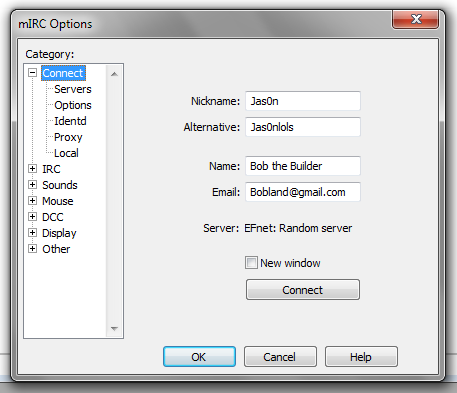
In the left column you will want to click the "Servers" tab then click the "add" button. Fill out the boxes as shown below:
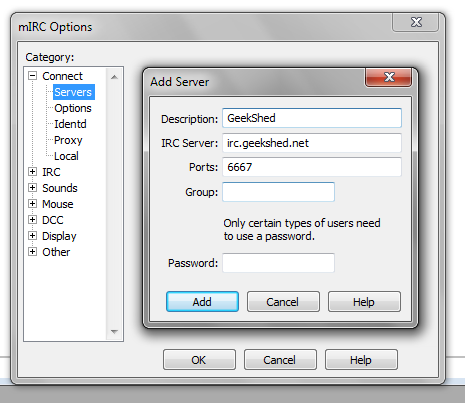
Once done click "Add" then click the "Select" button on the right side.
Next click "Options" on the left hand side, just under "Servers" and select the "Perform..." button on the right hand side, fill it out like below (and make sure you tick the box):
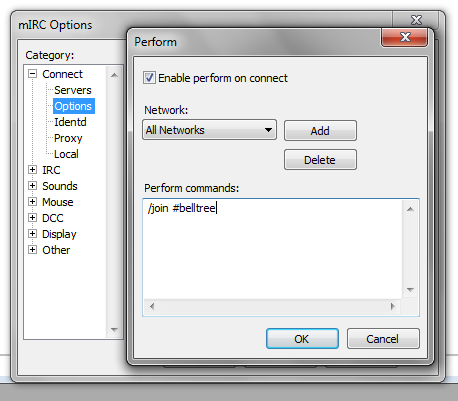
You could also add a new line to the box with the command /ns identify password to automatically authenticate you if you have a registered nickname.
Now close out of both boxes by clicking "Ok"
If you wish to set up notifications when somebody says your name, (it'll basically beep), follow the guide below. Otherwise skip to the next paragraph.
Go to Tools -> Address Book -> Highlight -> Tick "Enable Highlight" -> Add -> Enter your username in the "Highlight lines that contain these words" box and then set it up according to how you want to be notified, you can play around with these settings to get something you like.
Now press the "Connect" button in the top left, it looks similar to a lightning bolt. You may have a favourites box pop up asking you to choose a channel, just close this as we have already specified the channel in which we are connecting to.
If you set everything up correctly, you are now in The Bell Tree chat room. Enjoy chatting
When you launch Colloquy the "Connections" window should pop up, from here you want to add a new connection, fill in the box like so:
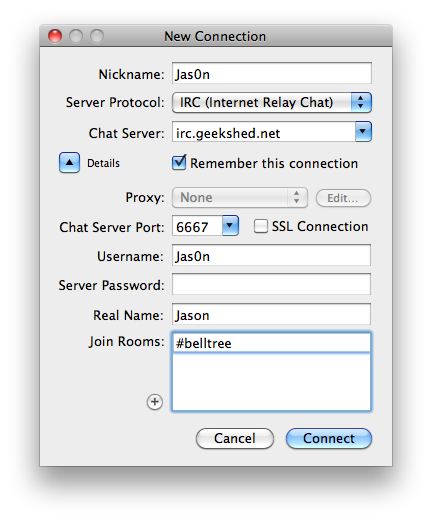
This next step is only if you have registered nickname, if not, skip to the next paragraph:
Now you need to right click on the connection that you just added (it should be listed in the connections window) and select "Get Info.", then select the "Automatic" tab. In the "Commands" section add the command /ns identify password.
To set up notifications for when somebody says your name, go to the Preferences window (CMD + ,) and select the alerts tab. From here enter your username or any other words you want to be alerted of when they are said and adjust the other options to your liking.
You should now be able to connect to the server and begin chatting
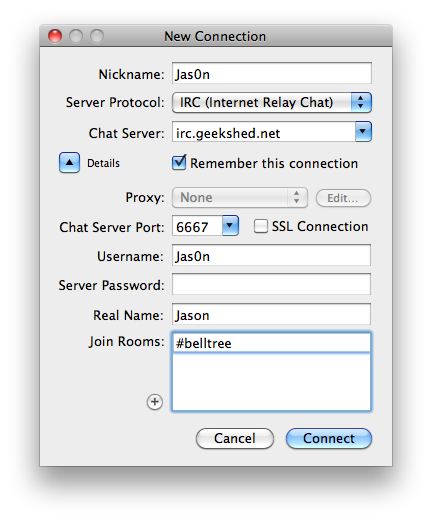
This next step is only if you have registered nickname, if not, skip to the next paragraph:
Now you need to right click on the connection that you just added (it should be listed in the connections window) and select "Get Info.", then select the "Automatic" tab. In the "Commands" section add the command /ns identify password.
To set up notifications for when somebody says your name, go to the Preferences window (CMD + ,) and select the alerts tab. From here enter your username or any other words you want to be alerted of when they are said and adjust the other options to your liking.
You should now be able to connect to the server and begin chatting
Registering Your Nickname:
The IRC's server is completely different to the forums, therefore your name isn't actually registered when you connect. If you do not have an IRC account, leave the password field blank on the embedded chat. This also means that somebody else on the server could be using your forum name and therefore you won't be able to use it and you'll be renamed to "Unidentified000000".
Zr388 said:Another thing to add to this is before taking a GENERIC (aka your name) nick, it's a good idea to use /whowas [nick] to try an see if there's another person that has used that nickname in the last few months. Really makes it easier to see what is and isn't available. If your nick isn't available, you might want to simply add a ` or - at the end or beginning of your name.
To register a name, first get the name you want to use. If your current name isn't the one you wish to register you can change it by typing /nick name. Once you have done that there are two methods you can take. Easiest is by using the embedded client on the forum, there is a register option in the "Options" tab. Otherwise follow these steps: Type /ns register password email, you will then receive and email with information on how to activate your account. From now on when you enter the chat (unless you automate it with an IRC client) you will need to identify yourself, you can do this by typing /ns identify password. Though it may also prompt you for the password without the need to type anything, you can probably enter it on the login screen in the embedded chat.
Understanding IRC:
IRC uses symbols to identify who are the admins and mods of a channel, which can be confusing if you've never used IRC before.
~ = Founder. Aka Jeremy.
@ = Channel Operator (or Op for short). They have the ability to kick and ban users, aswell as a plethora of other in-depth commands.
% = Half Operator (or Halfops for short). They have the ability to kick and ban users and change some channel modes but cannot kick or ban other ops.
+ = Voiced User. Voiced users have the ability to continue to speak in the channel when the channel is set to mute everyone.
Problematic User Approaches:
If you're having some issues with a user (which you never should) whether it be in PM or in channel, you need to let an online mod know immediately so the situation can be handled in channel. Unfortunately this does not include Personal Messages, (PM's) and for that reason, here's a handy command to just block someone that's causing you problems outside of the IRC's main channels.
/ignore username
For example: if I were to type /ignore ProfGallows, it would set that specific user on ignore until I typed out /unignore ProfGallows. I would never be able to see any messages from this user until the unignore command was typed out.
If this person follows you in other ways, it's possible that it's time to escalate it to the IRC ops. Please contact a Belltree moderator for the way to do this. It's only very rarely that this will ever need to be done, and takes time out of an IRC operator's day, so we tend to avoid it.

Request Information:
This guide is very much a work in progress and there is much more to know about an IRC than there is in this guide so far, if you want to know anything feel free to ask and I'll add it to the guide.
Last edited by a moderator: