oath2order
#Porygon2024
I've noticed that there's a bit of a problem with some auctions and giveaways. Some people do not know when the auction or giveaway that they enter will end, due to time zone issues. As such, I figured I should make a guide about the GIF Countdown. Hopefully this will cut down on some confusion as to when people's auctions and giveaways will end.
To start, go to http://gifcountdown.com/. You will see the following:

From here, you can select your date. For the purposes of this guide, I will select March 13th, 2014, at 7PM EST. To choose the date, time, and timezone, go through the following steps.
Select the date from the calendar. By default, it will choose the current date. You can use the right and left arrow buttons to change to a different month.

It is important to select the timezone you are in before choosing the time. This is in order to prevent confusion, as the countdown defaults to ACST - Australia/Adelaide time. Scroll down until you find the timezone that you want.

Now, we can select the time. First up is the hour. The site runs in military time, so if you do not know how that works, I will provide a chart for conversion.


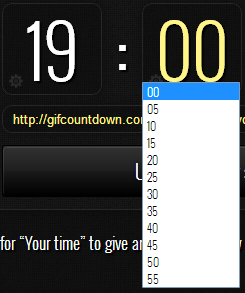
The GIF countdown may not look correct to you, however this is because it forces the creator to look at it from a different time zone. It will view correctly for other players, however.
You can select from a few customizations. You can use the checkbox if you want the GIF to update live, or only on refresh. The theme can be dark or light. You can also customize the color of the background, countdown numbers, bars, and the text in the top and bottom bars.

Once everything is done to your standards, you have to copy and paste the text in the following box in between two [img ][/ img] tags, minus the spaces in said tags.

The finalized GIF Countdown is as follows:

To start, go to http://gifcountdown.com/. You will see the following:

From here, you can select your date. For the purposes of this guide, I will select March 13th, 2014, at 7PM EST. To choose the date, time, and timezone, go through the following steps.
Select the date from the calendar. By default, it will choose the current date. You can use the right and left arrow buttons to change to a different month.

It is important to select the timezone you are in before choosing the time. This is in order to prevent confusion, as the countdown defaults to ACST - Australia/Adelaide time. Scroll down until you find the timezone that you want.

Now, we can select the time. First up is the hour. The site runs in military time, so if you do not know how that works, I will provide a chart for conversion.


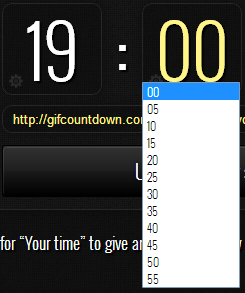
The GIF countdown may not look correct to you, however this is because it forces the creator to look at it from a different time zone. It will view correctly for other players, however.
You can select from a few customizations. You can use the checkbox if you want the GIF to update live, or only on refresh. The theme can be dark or light. You can also customize the color of the background, countdown numbers, bars, and the text in the top and bottom bars.

Once everything is done to your standards, you have to copy and paste the text in the following box in between two [img ][/ img] tags, minus the spaces in said tags.

The finalized GIF Countdown is as follows:
